Welcome to the world of Fitbit! If you're exploring the realm of fitness trackers, you're likely to come across Fitbits, renowned for their versatility and popularity among fitness enthusiasts of all levels. Whether you're contemplating your first purchase or are a seasoned user looking to upgrade to a new Fitbit, this guide aims to answer all your Fitbit-related questions.
What is a Fitbit?
Simply put, a Fitbit is a sophisticated activity tracker designed to be worn on your wrist. Ideal for a broad spectrum of physical activities, including walking, running, swimming, cycling, and gym workouts, a Fitbit diligently records your daily exertions. It then conveniently stores this data in an accessible app on your smartphone. There are two primary kinds of Fitbits: trackers and smartwatches. Trackers, like the Fitbit Charge 5, focus primarily on fitness and activity tracking, whereas smartwatches offer additional smartphone-compatible features like text, call, and calendar alerts.
We’ve covered the best smartwatches of 2024 in this helpful blog post so you can find the perfect smartwatch for your intended use and budget.
Common across all Fitbit models are features such as continuous heart rate monitoring, step counting, calorie tracking, and a variety of pre-set exercise modes. The latest models also delve into tracking menstrual cycles, stress levels, and even alert users to irregular heartbeats, offering a holistic overview of your health. Some models boast unique elements like on-screen workouts, guided breathing sessions, and Fitbit Pay for convenient transactions.
How Does a Fitbit Work?
A Fitbit utilises a 3-axis accelerometer to track your movements, interpreting specific motion patterns to estimate your steps, distance, and calories burned. Models equipped with an altimeter can also track elevation changes, like climbing stairs. For heart rate tracking, Fitbits use Photoplethysmography (PPG) technology, which employs light-based technology to monitor blood volume changes in your wrist, thus measuring your heart rate. Additionally, sleep tracking is a notable feature, using heart rate sensors and motion detectors to assess your sleep quality, providing a personalised Sleep Score in the app.
Regarding exercise tracking, Fitbits align with the World Health Organization's recommendations, setting a weekly target of 150 Active Zone Minutes. This is tracked through various activity zones based on your heart rate during workouts. Some models offer advanced health metrics like oxygen saturation (SpO2) measurements, skin temperature tracking, and heart rate variability, although these may require a Premium subscription.
Latest Fitbit Models
The Fitbit family is continually expanding with newer, more advanced models. The latest additions include the Fitbit Sense 2, Versa 4, and Inspire 3. Each model boasts water resistance up to 50 meters and battery life exceeding six days. These models maintain core functions like tracking steps, distance, calories burned, and sleep, while also monitoring menstrual cycles.
How To Set Up Your Fitbit
1. Download the Fitbit App
Setting up a Fitbit is a breeze. Start by downloading the free Fitbit app from Apple's App Store or the Google Play Store. After charging your device with the provided cable, turn it on and pair it with the Fitbit app. Complete your profile in the app to tailor your experience, and you're ready to explore the multitude of features your Fitbit offers.
2. Charge and Sync Your Fitbit
Fitbit devices come with a rechargeable battery and a magnetic charging cable. To charge, simply attach the cable to the device and plug it into a power source. Once your Fitbit has charged, turn on the device if it doesn't come on automatically. You'll be able to do this by using the button on the side of the device or tapping the screen.
When the device is on, it will be waiting for you to connect it to the Fitbit app. Syncing your Fitbit with the app ensures your data is up-to-date. You can enable All-Day Sync for automatic updates or manually sync by pulling down on the app's homepage.

(Charging Your Fitbit)
3. Start Experimenting With The Fitbit Features!
Now, get ready to enjoy your Fitbit tracker or smartwatch! Whether you’ve opted for the latest models or a timeless favorite such as the Fitbit Charge 4, navigating through the various features and workout settings is a breeze with simple swipes.
Should you encounter any difficulties, don't hesitate to consult the instructions that came with your Fitbit in its box, alongside the charger. Additionally, our troubleshooting tips provided below can offer further guidance.

(A Summary Of Fitbits And Their Features)
Adjusting the Time on Your Fitbit Device
If you need to change the time displayed on your Fitbit, it's a straightforward process. Usually, your Fitbit will automatically display the same time as the mobile device or computer it's synced with via the Fitbit app. However, if you find the time is incorrect, here's what you can do:
Manually Sync Your Tracker: First, try syncing your Fitbit with your device to ensure it updates to the correct time.
Update Your Tracker's Firmware: Verify that your Fitbit is operating on the latest firmware version for accurate timekeeping.
Set the Time Zone in the Fitbit App: Open the Fitbit app, tap on the account icon, and navigate to 'time zone' under 'advanced settings'. Here, disable the 'automatic' option, then select and set your correct time zone. Following this, sync your tracker.
Adjust Time Zone via Fitbit.com Dashboard: Alternatively, you can adjust the time zone through the Fitbit.com dashboard. Log in, click on the gear icon located in the top right-hand corner, and go to the 'settings' section. Scroll down to the 'personal info' area and adjust your time zone. To synchronise these changes, click on the Fitbit Connect icon near your computer's date and time display and select 'sync now'.
By following these steps, you can ensure that your Fitbit displays the correct time, keeping you on track throughout your day.
How To Sync A Fitbit
When your Fitbit tracker is linked with the Fitbit app on a mobile device, it conveniently syncs each time you open the app. For continuous data updates, enable the All-Day Sync option, allowing your tracker to sync periodically throughout the day. Additionally, you can initiate manual syncing anytime by simply swiping down from the top of the app's homepage.
Typically, syncing is swift, often taking just a few seconds, especially if your tracker has been regularly syncing. Upon successful sync, a green tick appears in the sync bar at the top of the app, which is a handy indicator of the process completion and also a great way to check your Fitbit's battery level.
For those syncing their tracker with a computer using Fitbit Connect, the process is automated, occurring every 15-20 minutes. This assumes that your tracker is within close range of the computer and that the wireless sync dongle is connected when necessary. For manual sync on your computer, simply click on the tracker icon at the top of the screen and pull down to refresh.
Incorporating these steps ensures that your Fitbit stays synced and up-to-date with your latest fitness data.

(Look Out For The Syncing Bar At The Top Of Your Fitbit)
Troubleshooting Fitbit Syncing Issues
Occasionally, you might face challenges when syncing your Fitbit with your device. If such a situation arises, here are some steps to resolve the issue:
Ensure Your Tracker is Charged: A low battery can hinder syncing, so make sure your Fitbit is adequately charged.
Restart Your Tracker: Sometimes, a simple restart can fix syncing problems.
Activate Bluetooth and Location Services: Confirm that both Bluetooth and location services are enabled on your device as they are essential for syncing.
Update Your Mobile Device Software: Keeping your smartphone's software up to date can improve compatibility and syncing functionality.
For Windows Users: If you're using a Windows computer, remove any outdated Fitbit Connect software and upgrade to the latest Fitbit app for Windows 10.
Clear Bluetooth Connections: Disconnect other devices connected to your Bluetooth to prevent any interference with the syncing process.
Use a Wireless Sync Dongle for Non-Bluetooth Computers: If your computer doesn't support Bluetooth, connect your Fitbit using a wireless sync dongle.
Enable 'Always Connected' Option: This setting enhances Bluetooth connectivity, ensuring a more stable syncing process.
Activate 'All-Day Sync': This feature allows your Fitbit to sync throughout the day, keeping your data current.
Check for Device and Software Updates: Stay informed about any known issues with your Fitbit or available software updates that might affect syncing.
By following these troubleshooting steps, you can efficiently resolve most syncing issues and ensure your Fitbit stays up to date with your fitness data.
Maximizing Your Fitbit Experience
Having explored what a Fitbit is, its functionality, and the setup process, you're now ready to dive deeper and truly harness the power of your Fitbit. Here are four effective strategies to maximize the benefits of your fitness tracker:
Utilize Sleep Tracking: One of the standout features of all Fitbit models is their sleep tracking capability. To take full advantage of this, wear your Fitbit to bed. Upon waking, review your sleep statistics and assess how they correlate with your overall feeling of restfulness. If you find yourself feeling sluggish, these insights can guide you towards improving your sleep quality.

(Fitbit Sleep Monitoring Dashboard)
Connect with Fitbit Friends: The Fitbit App allows you to connect with friends and family, turning fitness tracking into a shared experience. To add friends, simply click the '+' icon in the app, select 'Add Friends', and follow the prompts. This feature not only lets you track each other's progress but also allows for sending motivational messages, especially when goals are within reach. The app even introduces a friendly competitive edge by ranking you and your contacts based on weekly step counts.

Explore Fitbit Premium: For those who wish to deepen their health and fitness journey, Fitbit Premium is an excellent resource. This subscription-based service unlocks a wider range of workouts, in-depth health reports, enhanced sleep tracking features, and guided nutritional programs. Fitbit Premium provides a more personalised experience, catering to your specific health and wellness goals.
By incorporating these strategies into your daily routine, you can fully leverage the capabilities of your Fitbit, making it a valuable ally in your journey towards a healthier lifestyle.
Frequently Asked Questions
1. Are Fitbits waterproof?
Most Fitbits are water-resistant, ideal for withstanding sweat, rain, and even swimming. However, it's advisable to check the water resistance rating of your specific model for complete assurance.
2. Can I wear my Fitbit in the shower?
Yes, you can wear many Fitbit models in the shower due to their water-resistant design, but it's recommended to check your model's specific water resistance level.
3. Is a Fitbit a smartwatch?
Fitbit offers both fitness trackers and smartwatches. Models like the Fitbit Versa and Fitbit Sense combine smartwatch features with advanced fitness tracking.
4. Are Fitbits Accurate?
Fitbits are known for their accuracy in tracking steps, heart rate, and sleep patterns, although they are not medical devices and should be used as a general guide for fitness.
5. Are Fitbit Calories Accurate?
While Fitbits provide a good estimate of calorie burn based on personal metrics and activity levels, they may not be 100% accurate for every individual.
6. Are Fitbits Worth It?
Fitbits are considered worth the investment for those looking to monitor their fitness progress, track health metrics, and stay motivated in their wellness journey. Having tangible data in front of you can be very motivating and hold you accountable to your fitness goals.
7. Are Fitbit Steps Accurate?
Fitbits are generally accurate in counting steps, using advanced sensors and algorithms, though occasional discrepancies can occur based on movement patterns.
8. Are Fitbits Safe?
Fitbits are safe for everyday use, following all standard regulations for consumer electronic devices.
9. Are Fitbits Good For Running?
Fitbits are excellent for runners, offering features like pace tracking, distance measurement, and heart rate monitoring.
10. Are Fitbit Watches Good?
Fitbit watches are highly regarded for their combination of fitness tracking, health monitoring, and smartwatch functionalities.
11. Are Fitbits Accurate For Heart Rate?
Fitbits are known for providing reliable heart rate data, useful for monitoring exercise intensity and overall heart health.
12. Can Fitbit Measure Blood Pressure?
Currently, Fitbits do not measure blood pressure. They focus on heart rate, activity tracking, and other health metrics.
13. How Do Fitbits Work?
Fitbits work using a combination of sensors and algorithms to track movement, heart rate, and other health indicators, syncing data with a smartphone app for analysis.
14. How Do Fitbits Track Steps?
Fitbits use a 3-axis accelerometer to detect motion, translating this data into step counts based on user movement.
15. How Do Fitbits Track Sleep?
Fitbits track sleep using motion sensors and heart rate monitoring to analyze sleep patterns and provide insights into sleep quality.
16. What Fitbit Do I Have?
To identify your Fitbit model, check the original packaging, the back of the device, or the 'About' section in the Fitbit app.
17. What Fitbit Should I Buy?
Choosing a Fitbit depends on your personal needs, whether it's basic fitness tracking, advanced health monitoring, or smartwatch features.
18. Why Fitbit Not Charging?
If your Fitbit isn't charging, check the charging cable and port for damage, ensure the charger is properly connected, and try resetting the device.
19. Why Fitbit Won't Sync?
Syncing issues can often be resolved by checking Bluetooth connectivity, ensuring the app and device software are up-to-date, or restarting your Fitbit.
20. Why Fitbit Not Tracking Steps?
If your Fitbit isn't tracking steps, ensure it's worn correctly, check for software updates, or restart the device to reset the step-counting function.
Conclusion
Whether you're a fitness novice or a seasoned athlete, a Fitbit offers a comprehensive and user-friendly way to track your health and fitness journey. With various models to choose from and an array of features to explore, a Fitbit can be a game-changer in achieving your wellness goals.











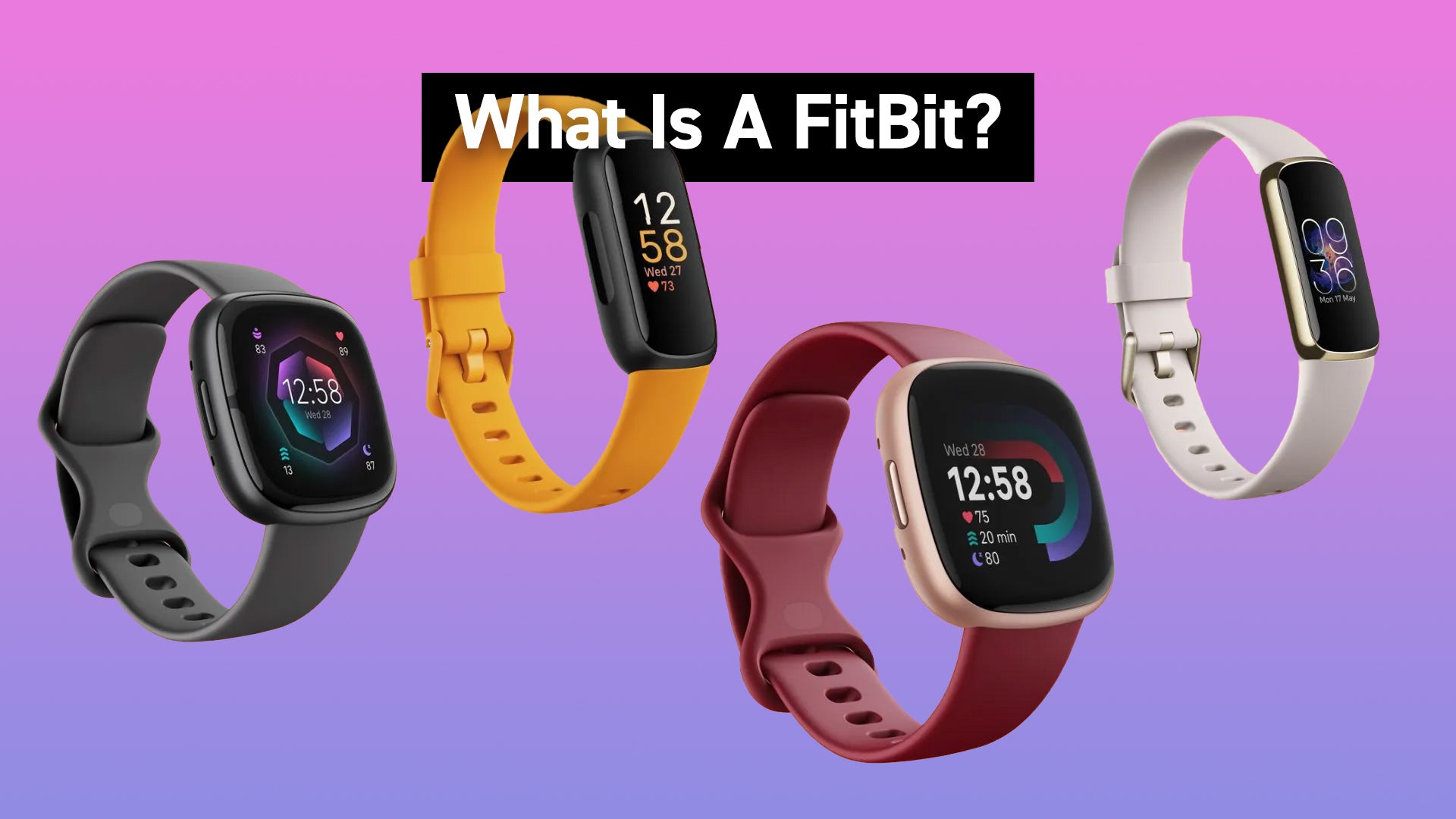

What Is A 'Skeleton' Watch?
Are Watches A Good Investment?